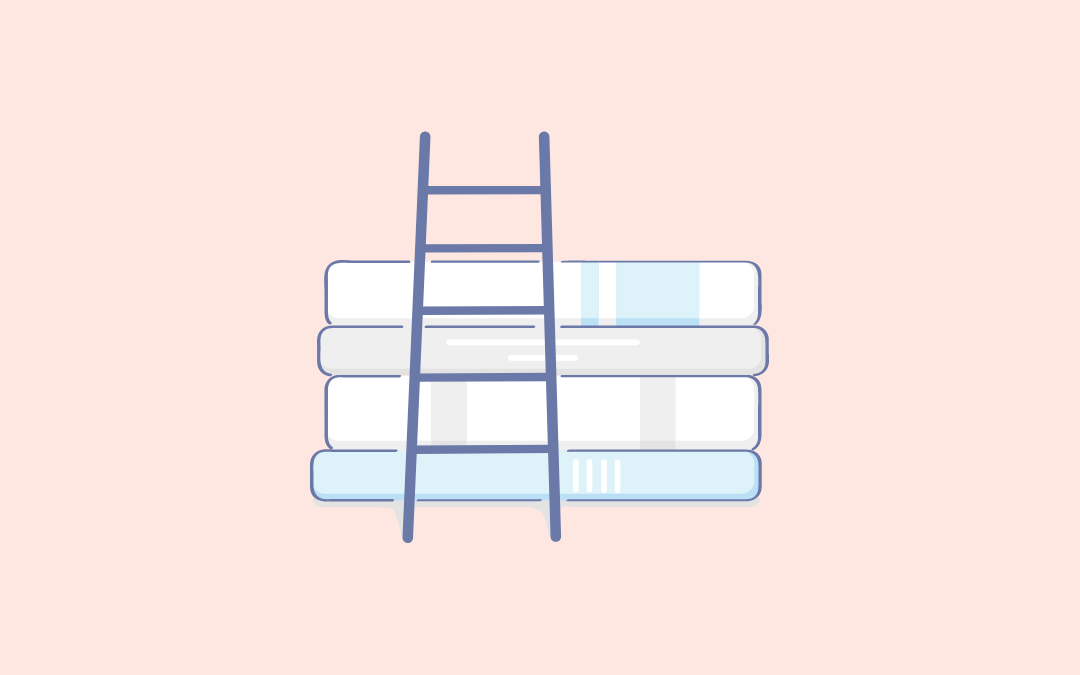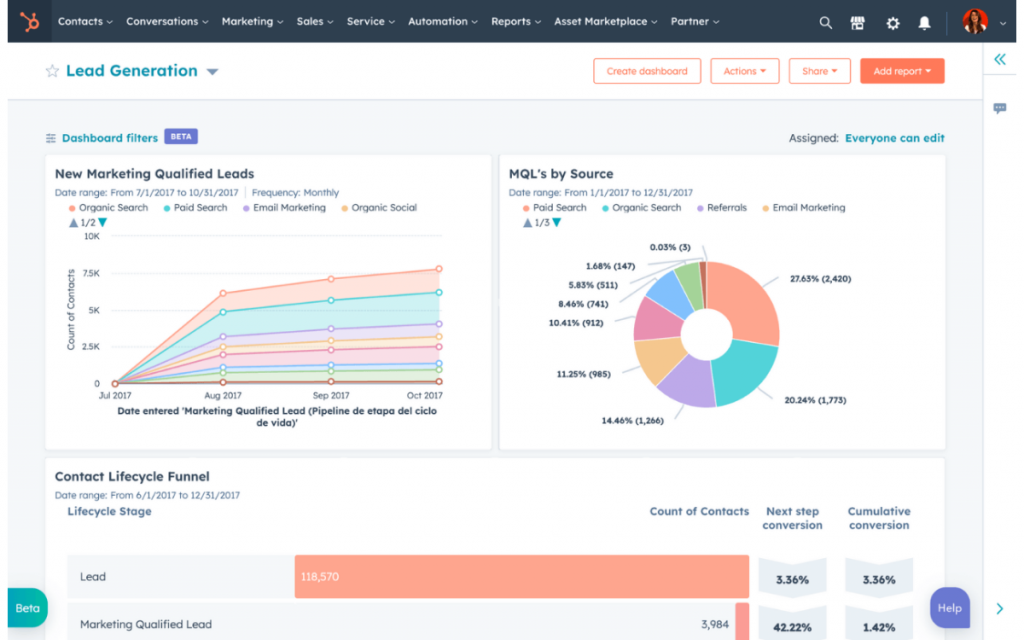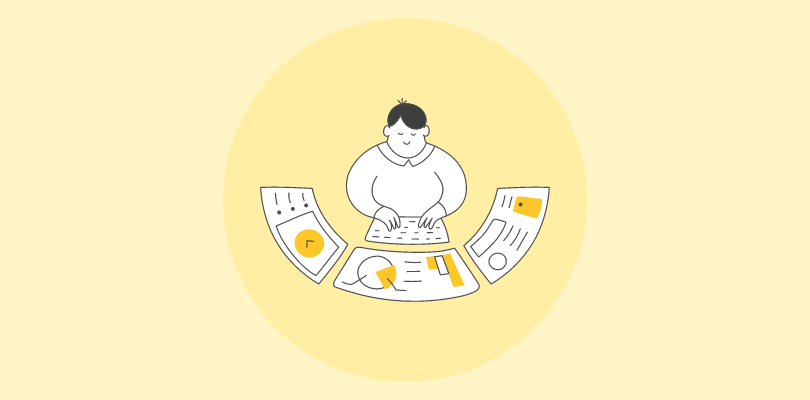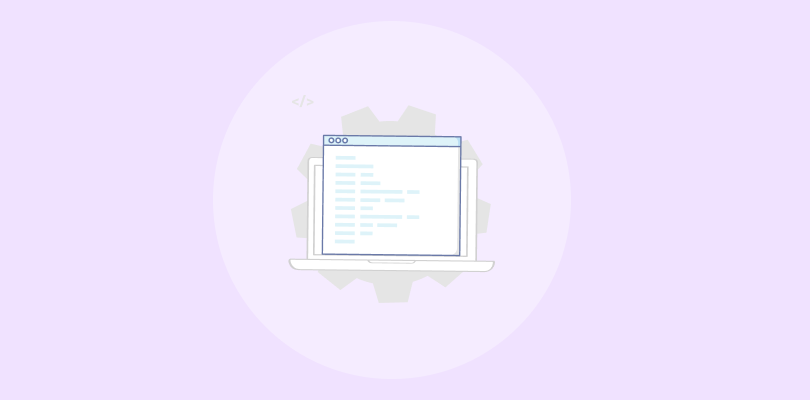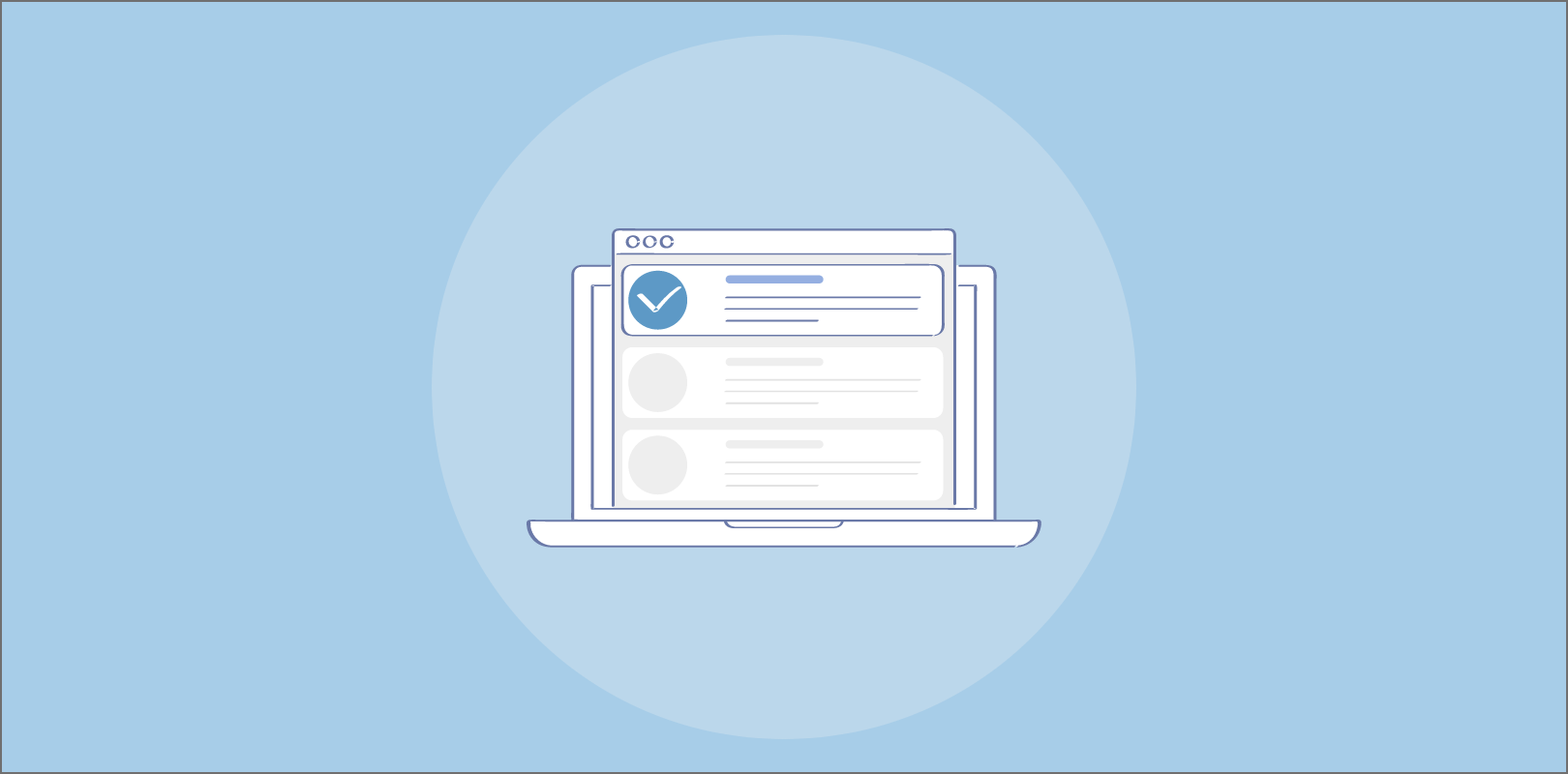Let’s face it—managing leads can get overwhelming. Collecting contact details, keeping track of where leads come from, and following up on time can easily get messy. That’s where CRM integration comes in to make things easier. By linking your webforms to a CRM, you’re not just collecting leads—you’re also automating the whole process, saving a lot of time.
Here’s an eye-opener: 77% of marketers convert more leads using automation software compared to those who don’t.
It’s a huge difference, right? With the right tools, every lead is captured, assigned, and ready for follow-up without you lifting a finger.
In this blog, I’m going to show you how connecting your web forms to your CRM can seriously simplify your lead generation process (and maybe even make it a little bit fun). Think about it: no more manually entering data, no more lost leads slipping through the cracks, and way more time to focus on what really matters – nurturing those leads and turning them into customers.
Whether you’re just starting out or looking to level up your lead generation efforts, this guide will show you how to make the most of your CRM and webforms together.
Let’s get started!
If you’re new to the concept of lead generation webforms, let’s first discuss what they are and how they work.
What Is a Lead Generation Webform
A lead generation webform is like your digital handshake—a way to connect with potential customers online. It’s that little form you see on websites asking for your name, email, or maybe a phone number. You fill it out when you’re signing up for a newsletter, downloading an eBook, or requesting a free trial. Essentially, it’s a tool businesses use to gather information from people who are genuinely interested in their products or services.
But what is a webform, really? At its core, it’s a simple online form embedded on a webpage. For lead generation, these forms typically collect just enough info to help businesses reach out with the right offers without overwhelming you with too many fields to fill out.
Done right, lead generation webforms can feel seamless—like a two-way exchange. You give your details, and in return, you get something valuable, like expert advice or access to exclusive content. For businesses, it’s a powerful way to build relationships, grow their audience, and ultimately, drive sales.
Why Is It Important to Use Lead Generation Webforms
Lead generation webforms are essential for businesses to connect with potential customers and grow their audience. Let’s explore why it’s crucial to generate webforms for your business:
1. Capture Qualified Leads Efficiently
Lead generation webforms make it easy to collect information from interested users. Instead of chasing leads, you create a direct channel for potential customers to reach out. This saves time and ensures you’re connecting with those genuinely interested in your product or service.
2. Enhance Marketing Strategies
Webforms provide valuable data that helps fine-tune your marketing efforts. By analyzing user submissions, you can understand customer preferences, identify trends, and create personalized campaigns that resonate with your target audience.
3. Boost Conversion Rates
A well-designed webform simplifies the customer journey. It encourages users to take action—whether it’s signing up, requesting a demo, or downloading resources. This smooth process turns casual visitors into paying customers.
4. Streamline Follow-Up Communication
With the information gathered, you can follow up promptly and effectively. Automated responses or tailored messages show professionalism and keep potential leads engaged, increasing your chances of closing the deal.
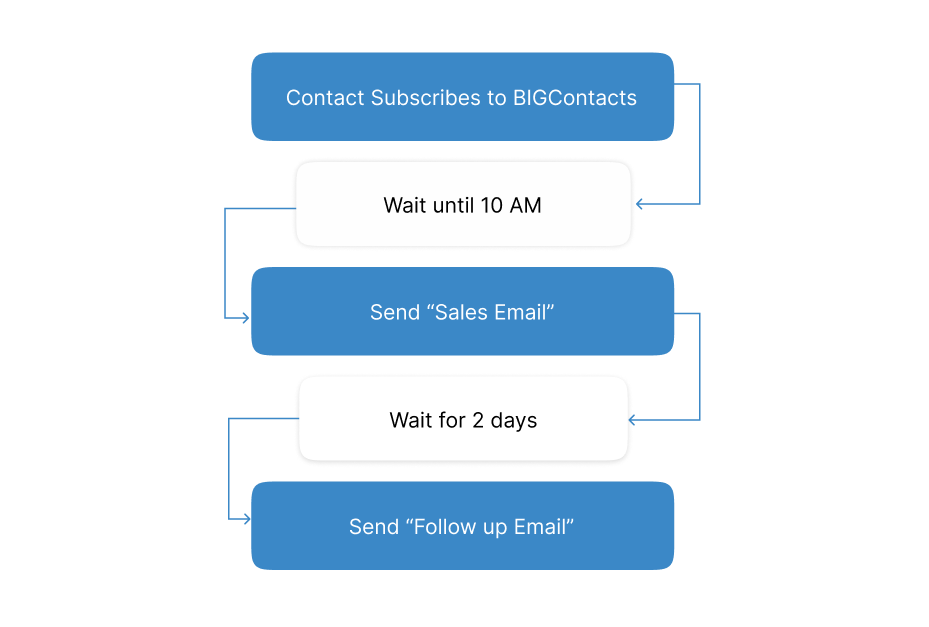
5. Improve Customer Engagement
Lead generation webforms open a direct line of communication with your audience. By collecting feedback, inquiries, or requests, you show customers that their opinions matter, fostering stronger relationships and trust.
6. Cost-Effective Lead Collection
Compared to traditional methods like cold calling, webforms are affordable and efficient. They work 24/7 to gather leads without requiring constant effort, making them an excellent choice for businesses on a budget.
7. Measure Campaign Effectiveness
Webforms help track which marketing campaigns drive the most leads. By analyzing submission data, you can identify what’s working and optimize your strategies to focus on high-performing channels, boosting overall ROI.
How to Generate Leads With a Web Form
When done strategically, generating leads with a web form is easier than you think. Follow these steps to effectively generate webforms that attract and convert potential customers:
Step 1: Define Your Goal
Before creating a web form, identify what you want to achieve. Are you collecting emails for a newsletter, scheduling demos, or offering free downloads? Knowing your objective helps design a focused form that attracts the right audience. A clear goal ensures you only ask for the most relevant details, like name, email, or specific interests, making the process smooth and purposeful for users.
Step 2: Design a Simple and Engaging Form
Keep your web form short and to the point. Only include fields for essential information—too many questions can scare off users. Add engaging headlines, concise instructions, and call-to-action buttons like “Get Started” or “Sign Up Now” to make it inviting. A visually clean and mobile-friendly design ensures users can fill it out easily on any device, improving completion rates.
Step 3: Offer Something Valuable
People are more likely to share their details when they get something in return. Offer value, like a free eBook, discount, or access to exclusive resources. Make it clear what they’ll gain by completing the form. For example, “Sign up now to receive our free guide to marketing success” tells users exactly what’s in it for them.
Step 4: Place Your Form Strategically
Location matters. Place your web form where it’s easy to find—on your homepage, blog posts, or landing pages. Use pop-ups or sidebars strategically, but avoid being intrusive. The goal is to catch users’ attention without overwhelming their browsing experience. Testing different placements helps determine where your form performs best.
Step 5: Follow Up Promptly
Once a user submits the form, follow up with a personalized email or automated response. Thank them for their interest and deliver the promised resource or information immediately. Quick follow-ups not only build trust but also keep potential leads engaged and moving further down your sales funnel.
Best Lead Generation Web Form Examples
Creating an effective lead generation webform is all about tailoring it to your audience and goals. Let’s dive into detailed webform examples across SaaS, professional services, B2B, and eCommerce industries.
1. SaaS Examples
SaaS companies focus on simplicity, offering free trials, demos, or gated features to engage users.
A. Free Trial Forms
Various SaaS companies offer minimal forms with fields for name, email, and company size. The headline, “Start Your Free Trial,” and a simple CTA like “Sign Up for Free” make it approachable. The promise of “No credit card required” reassures users.
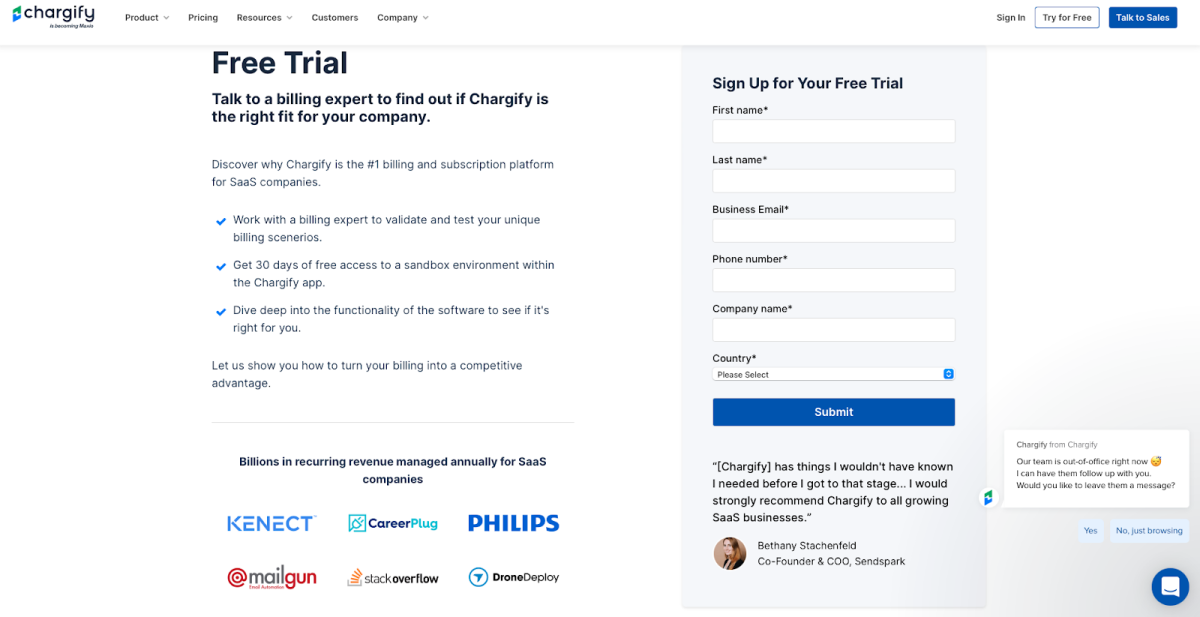
Image Source: ProductLed
B. Demo Request Forms
Tools like BIGContacts CRM use forms for demo scheduling. These forms often include fields for job title, work email, and company size, ensuring the leads are qualified for follow-up.
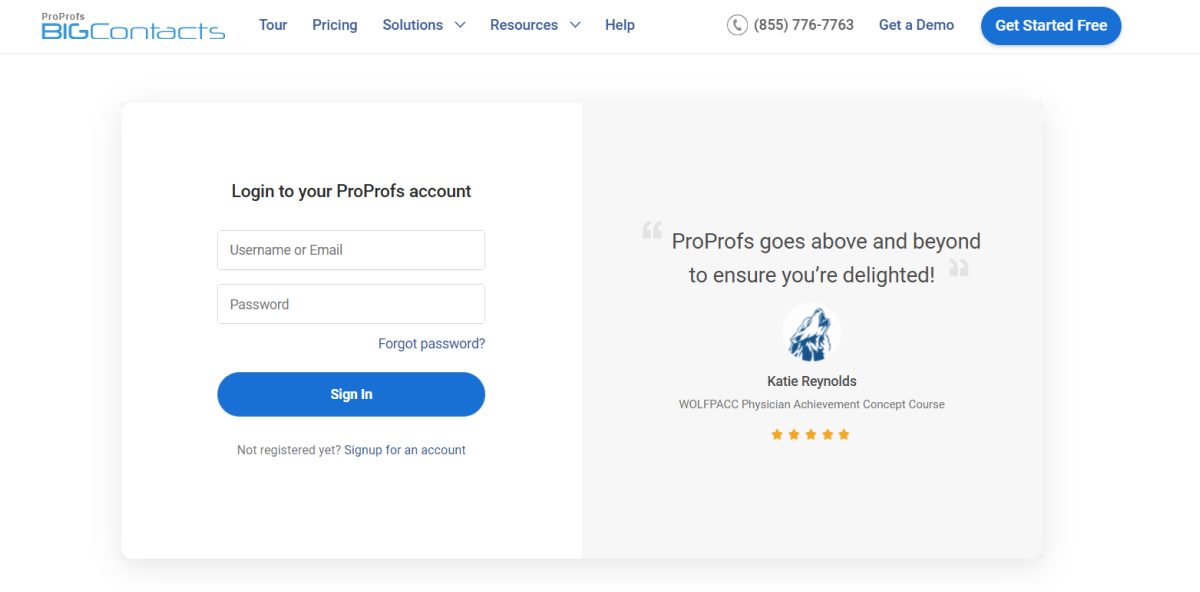
C. Feature Access Forms
Some saas platforms offer free feature access through forms that emphasize value, such as “Unlock Premium Features for Free.” These forms focus on getting quick user sign-ups by limiting the fields to essentials.
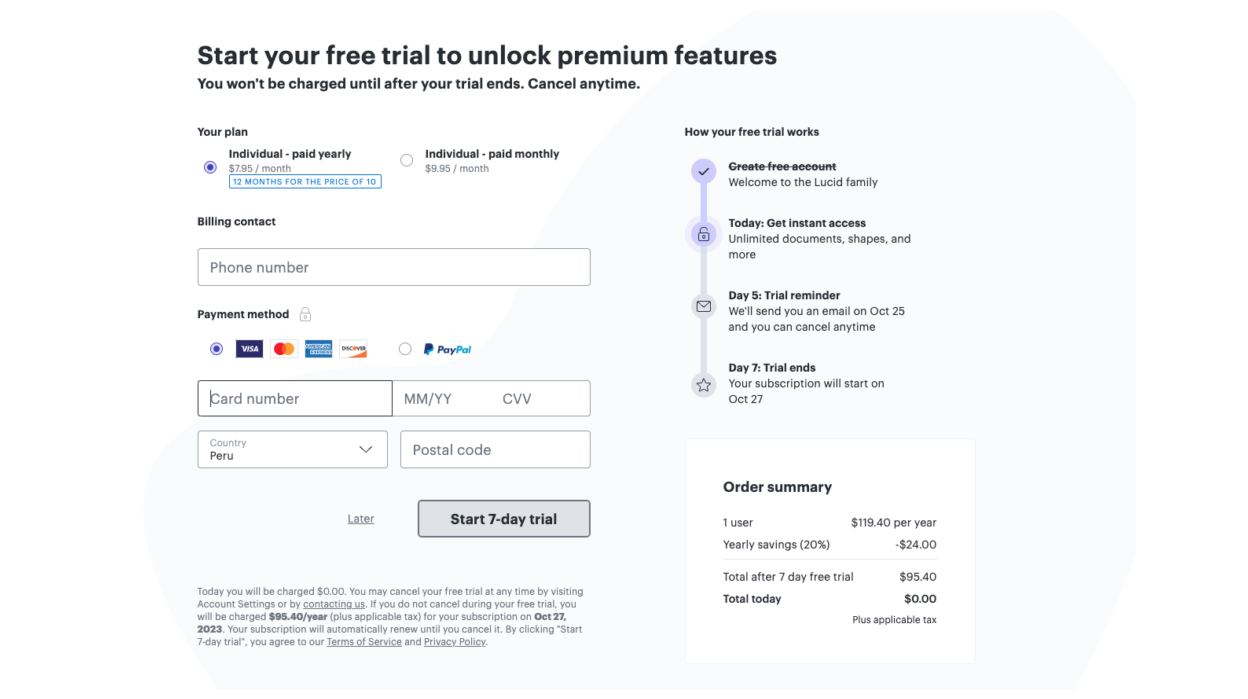
Image Source: ProductLed
2. Professional Services Examples
Professional services focus on consultation and assistance, using detailed yet user-friendly webforms.
A. Consultation Request Forms
Various firms use forms titled “Schedule a Free Case Review.” They include fields for name, contact details, and a dropdown for case type. A message field for optional details helps personalize the lead.
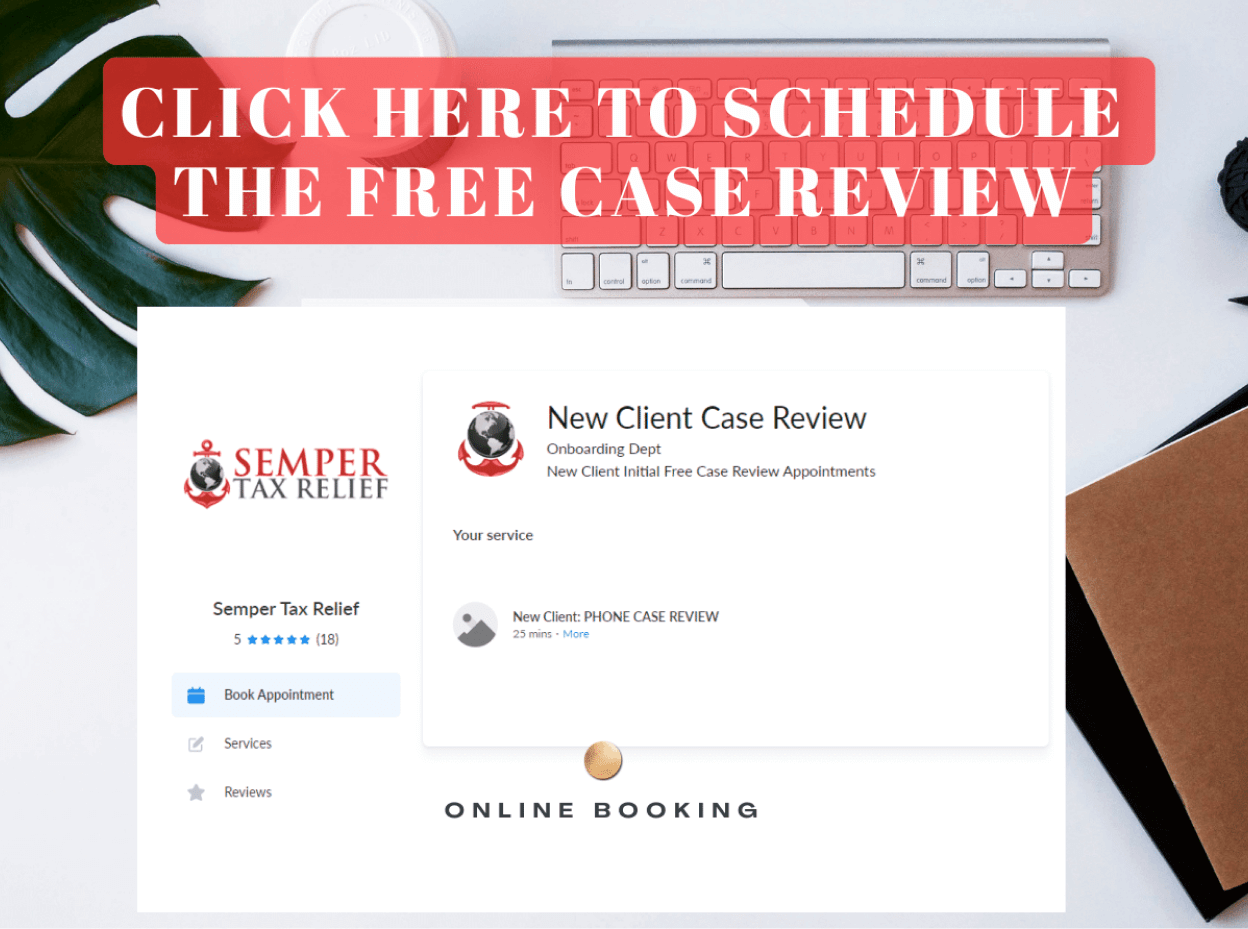
Image Source: Semper Tax Relief
B. Service Selection Forms
Financial advisors or consultants might include a dropdown for users to select the specific service they need, such as tax planning or retirement advice. These forms also showcase credibility with “Response within 24 hours” messages.
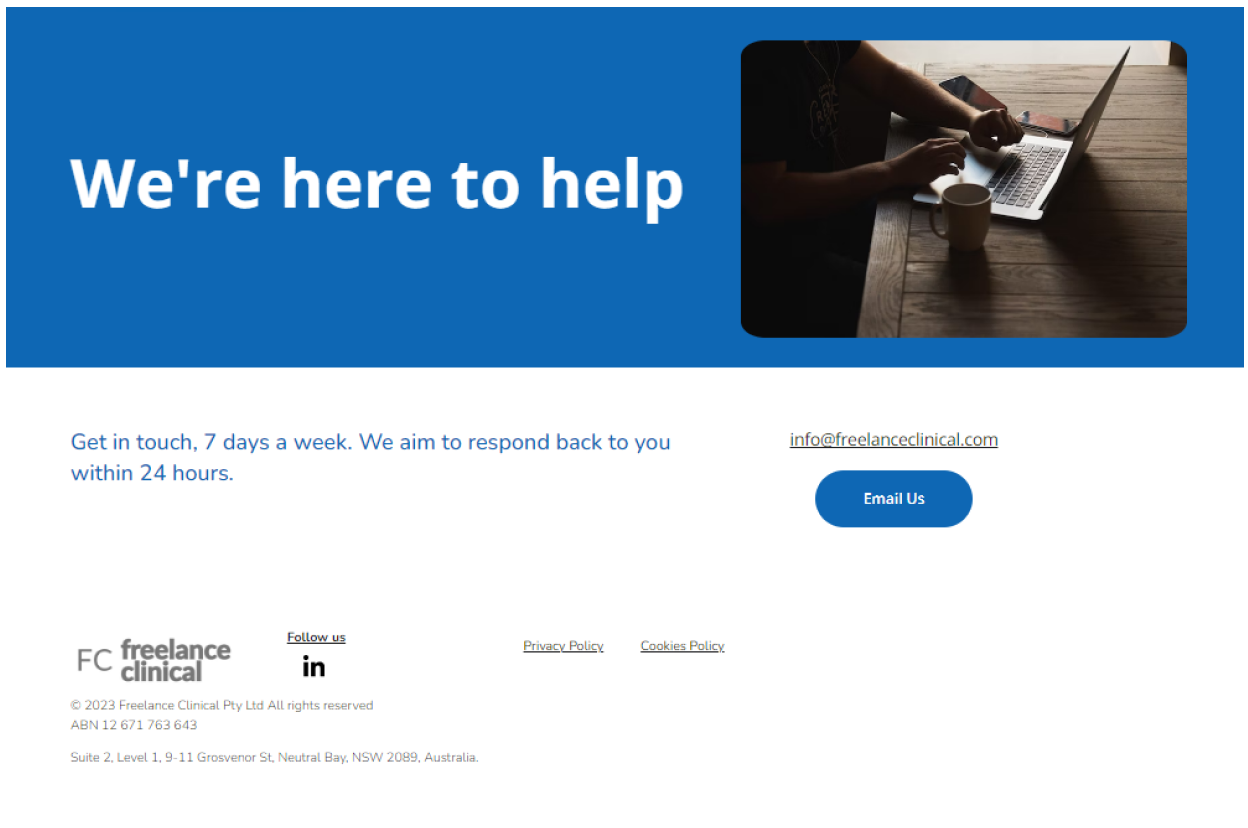
Image Source: Hostinger
C. Appointment Booking Forms
Many companies use webforms with scheduling functionality. They let users choose dates and times, making the process seamless and actionable.
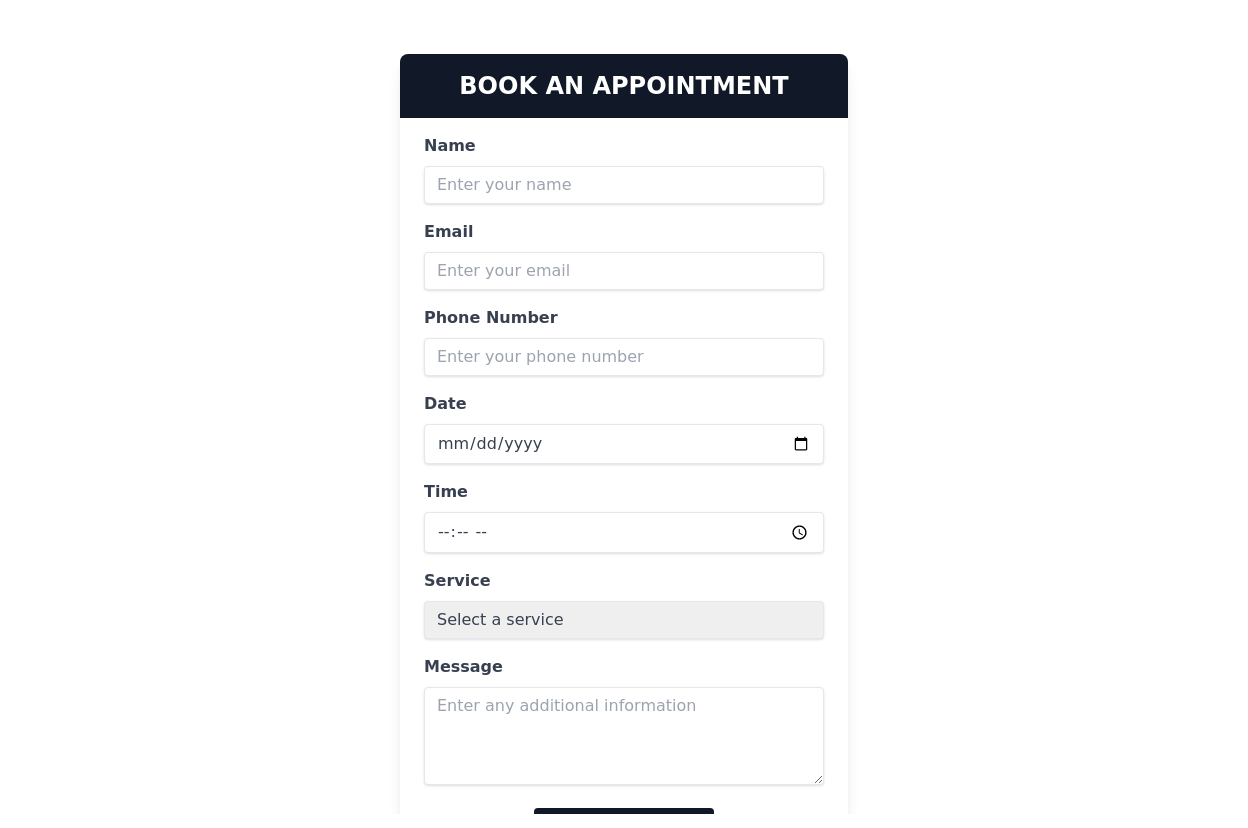
Image Source: TailwindFlex
3. B2B Examples
B2B webforms are crafted to gather detailed information for qualifying leads effectively.
A. Gated Content Forms
These forms are often used to offer valuable resources like whitepapers or eBooks. Typical fields include job title, company size, and industry, ensuring that leads are relevant and actionable. The clear exchange of value—information for details—makes these forms highly effective.
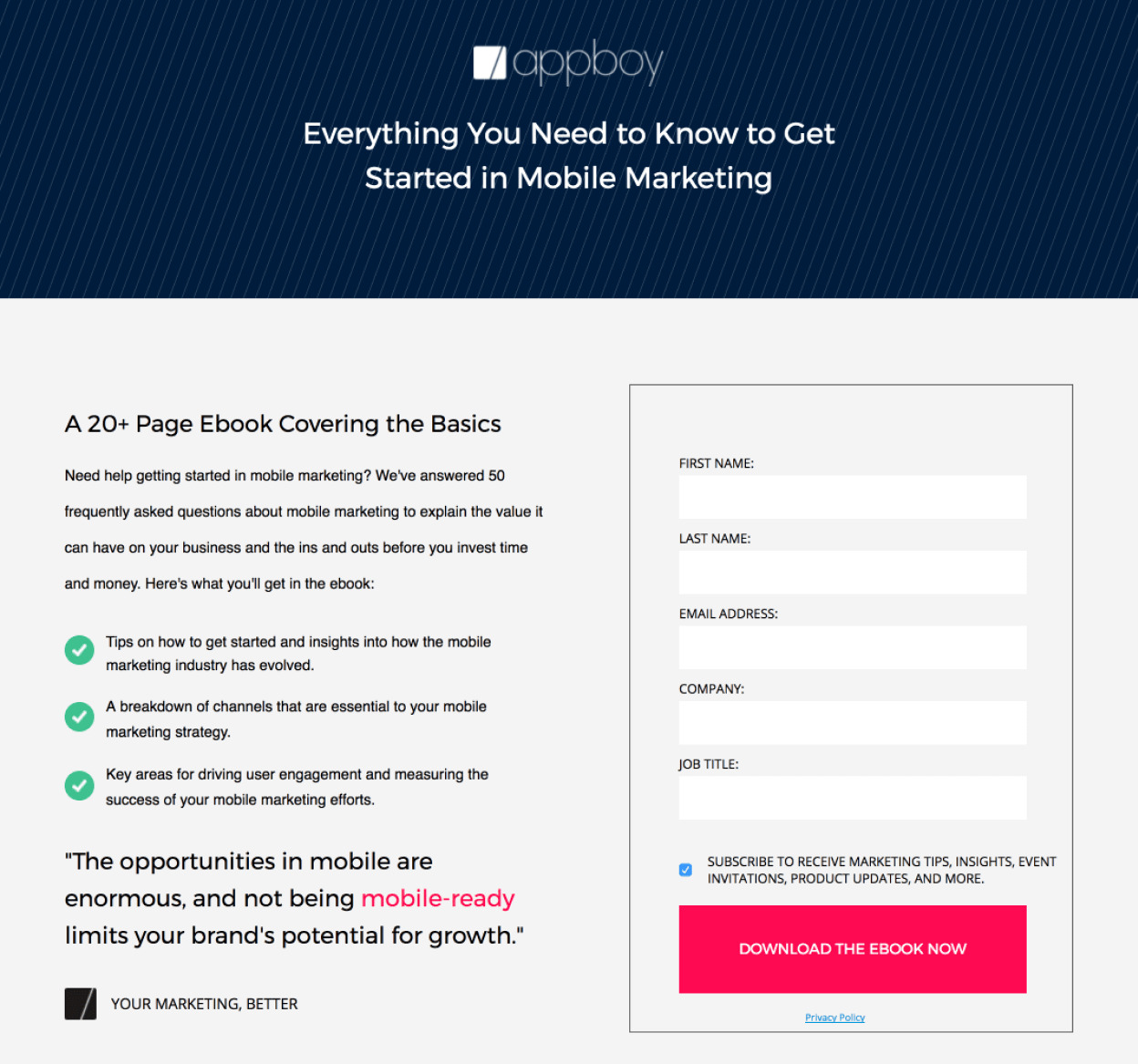
Image Source: Instapage
B. Event Registration Forms
Webforms for webinars or industry-specific events often include fields for basic details like name, email, and company, along with optional checkboxes for newsletter subscriptions. These forms make it easy for users to register while providing businesses with useful insights about their audience.
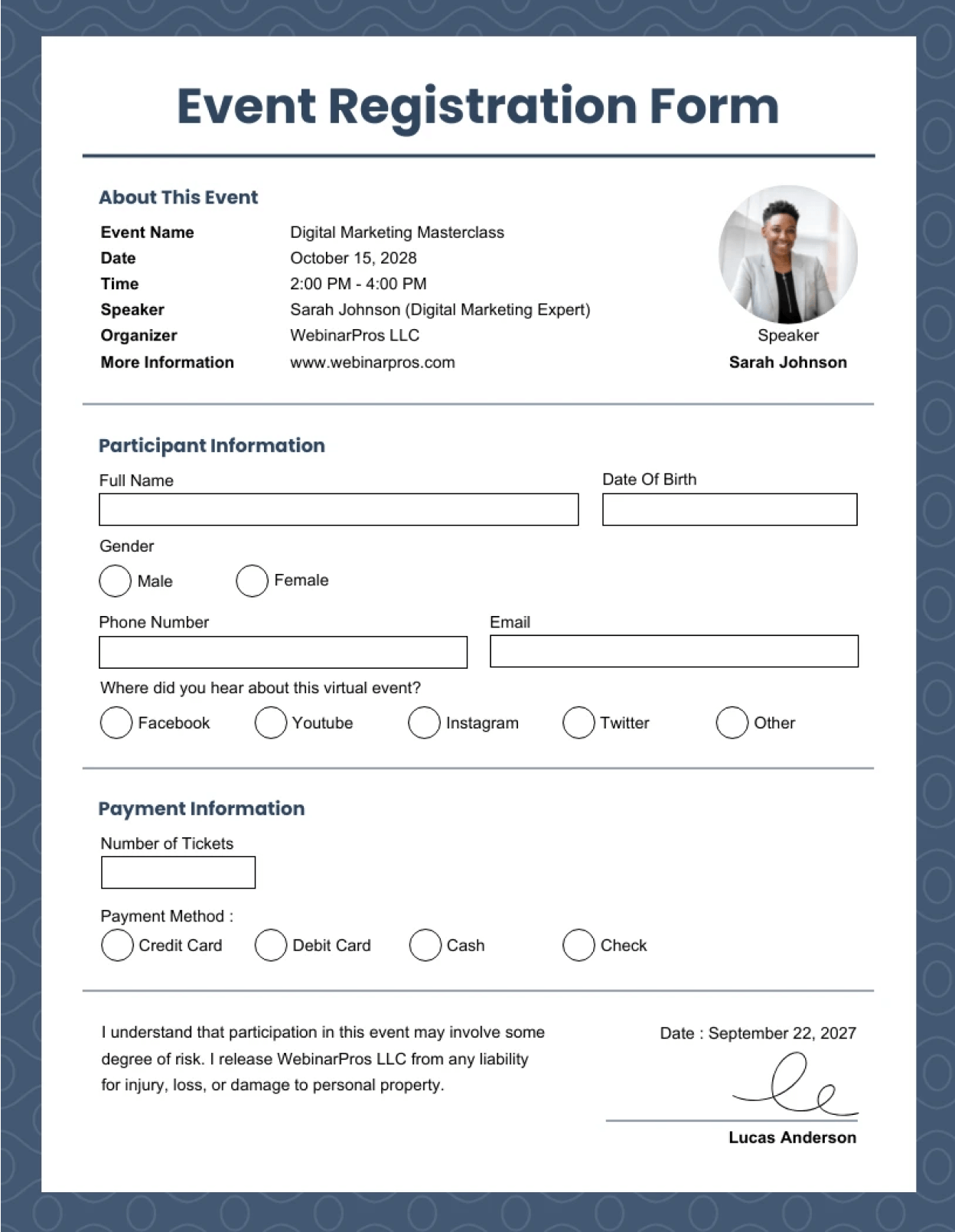
Image Source: Venngage
C. Contact Forms for Product Inquiries
B2B companies frequently use forms that allow users to request detailed information about products or services. Dropdown menus for selecting specific products or identifying business needs help segment leads and streamline follow-up communication. These forms focus on precision and clarity, ensuring high-quality leads.
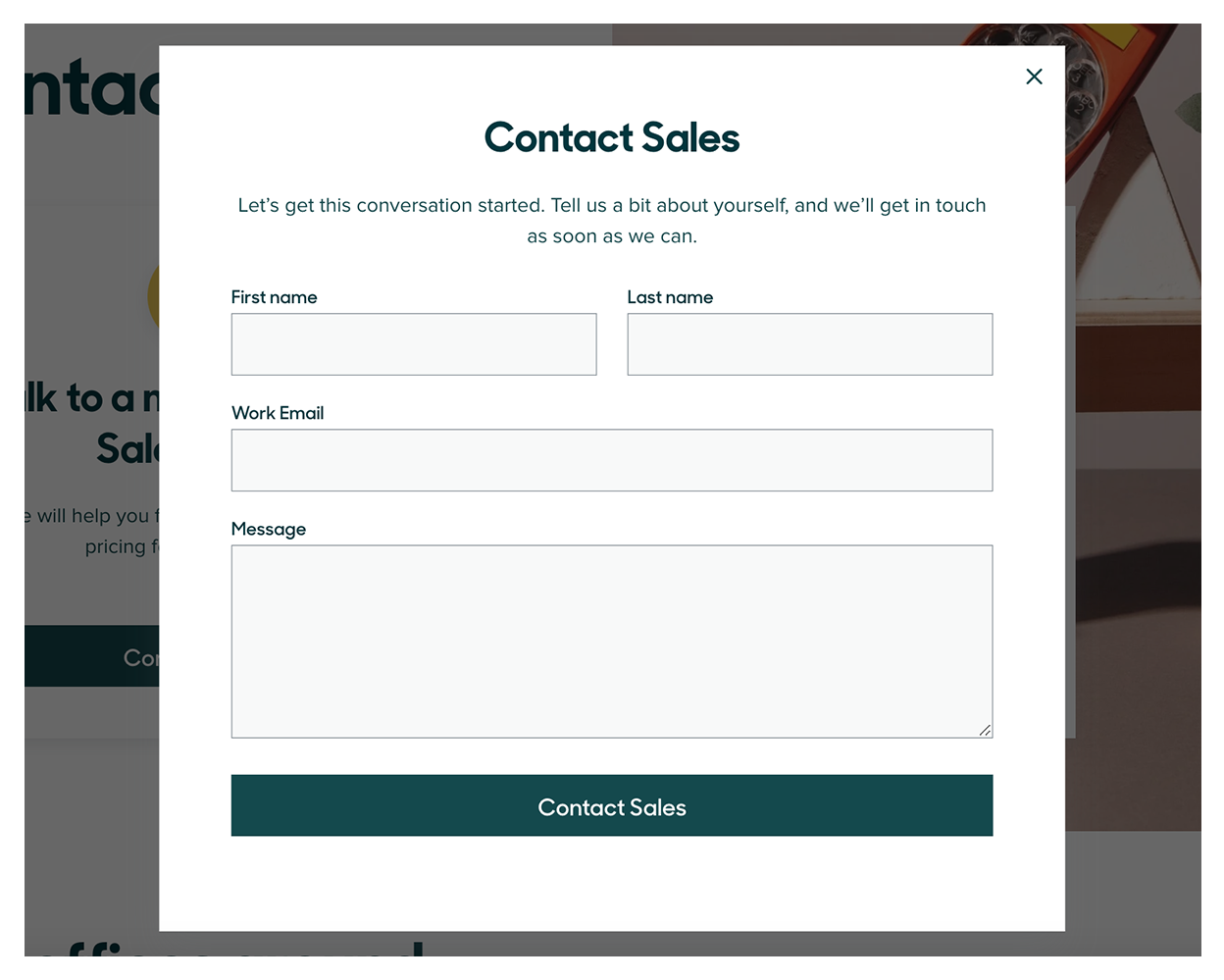
Image Source: Visme
4. eCommerce Examples
ECommerce webforms focus on simplicity and delivering immediate value to turn visitors into buyers.
A. Discount Pop-Up Forms
Pop-ups offering discounts, such as “Sign Up for 20% Off Your First Order,” are a popular choice. These forms usually require only an email address and feature a single, clear call-to-action like “Claim Discount.” They are designed to grab attention and encourage quick conversions.
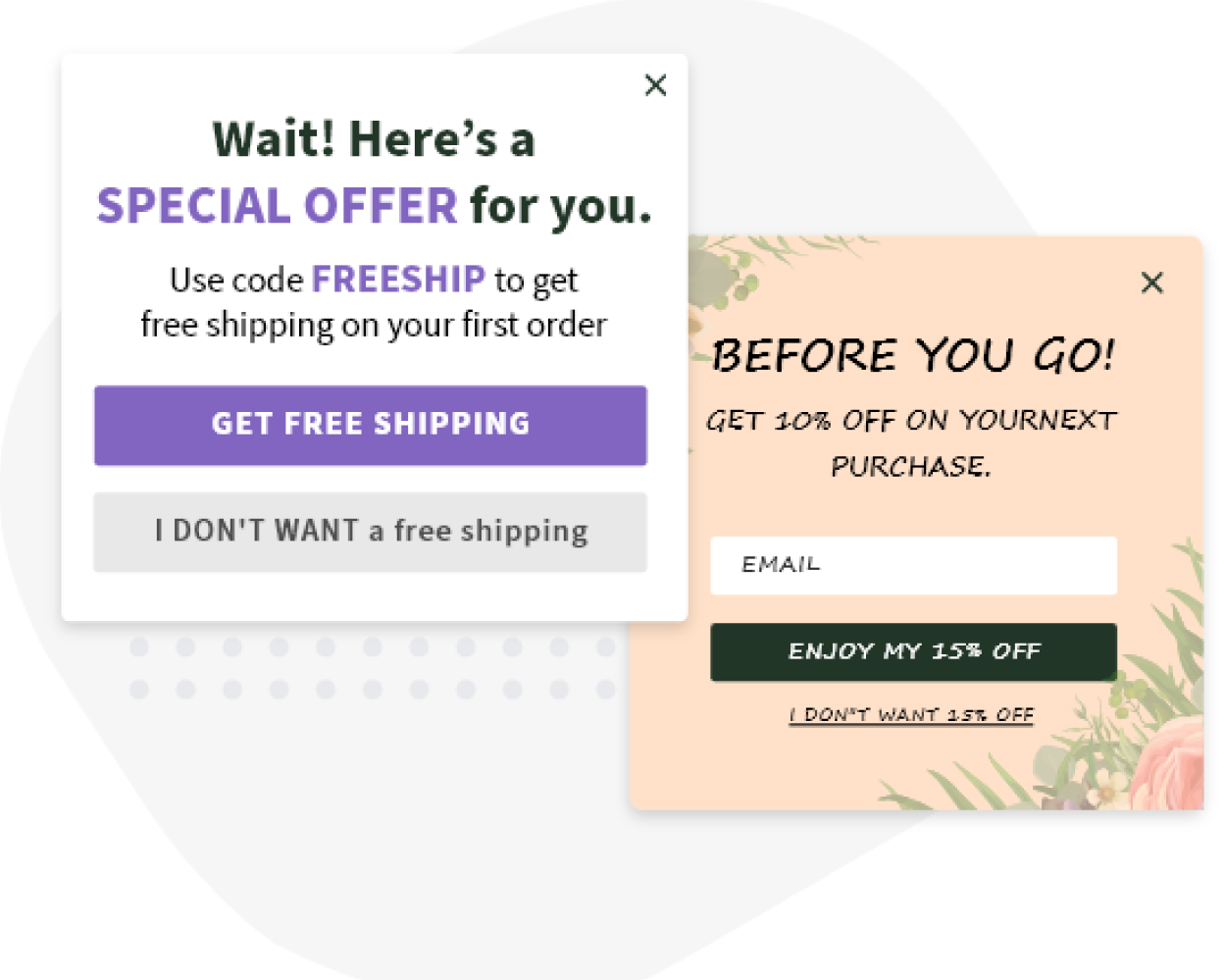
Image Source: Picreel
B. Exclusive Membership Forms
Webforms for loyalty programs often feature enticing headlines like “Join Our Rewards Club.” They highlight benefits such as earning points on purchases or access to special offers, making customers feel valued and encouraging sign-ups.
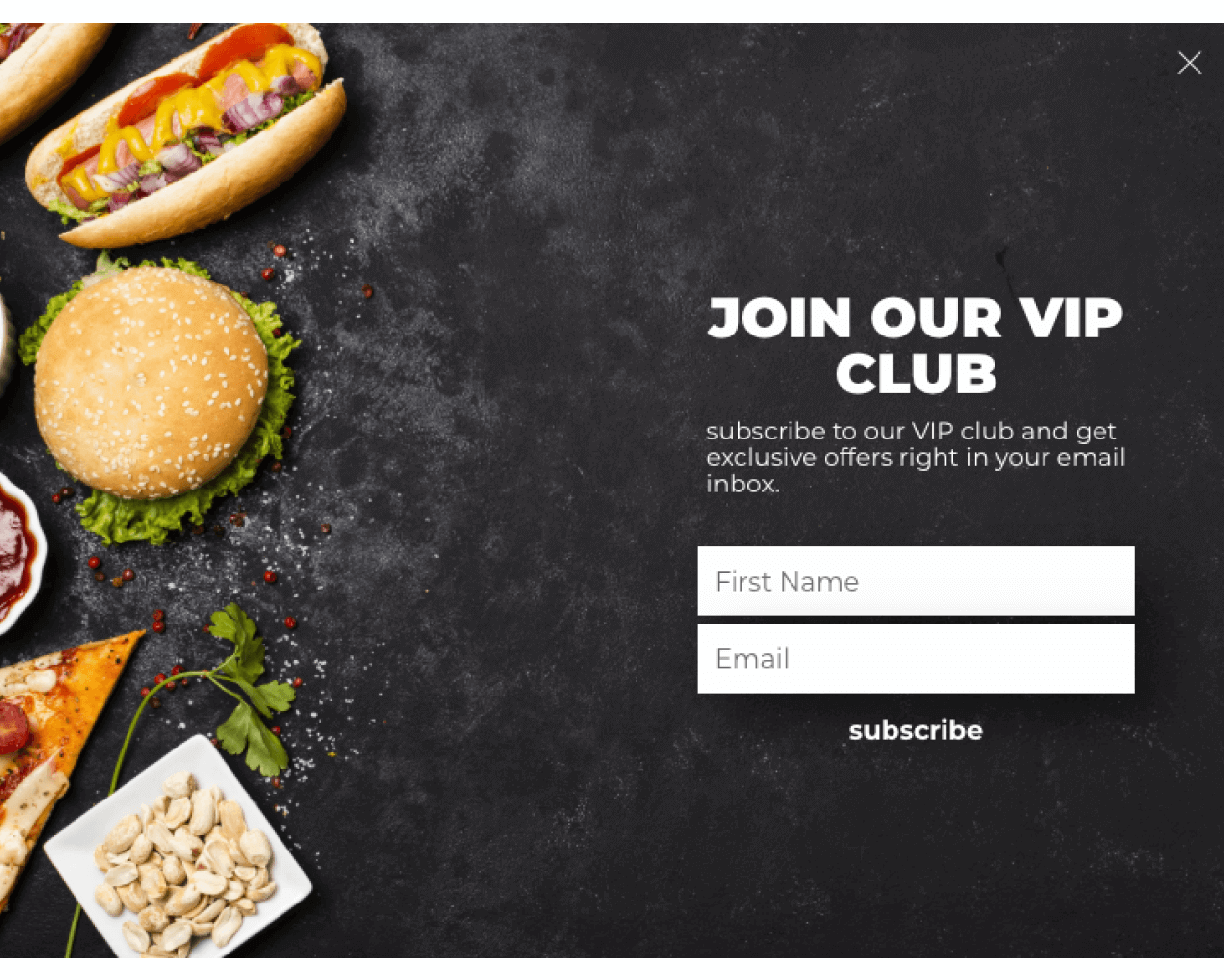
Image Source: Automizy
C. Restock Alert Forms
Forms with messages like “Notify Me When Back in Stock” are commonly used to address customer needs. They gather contact details, such as an email address, to notify customers when their desired products are available again, keeping them engaged and ready to buy.
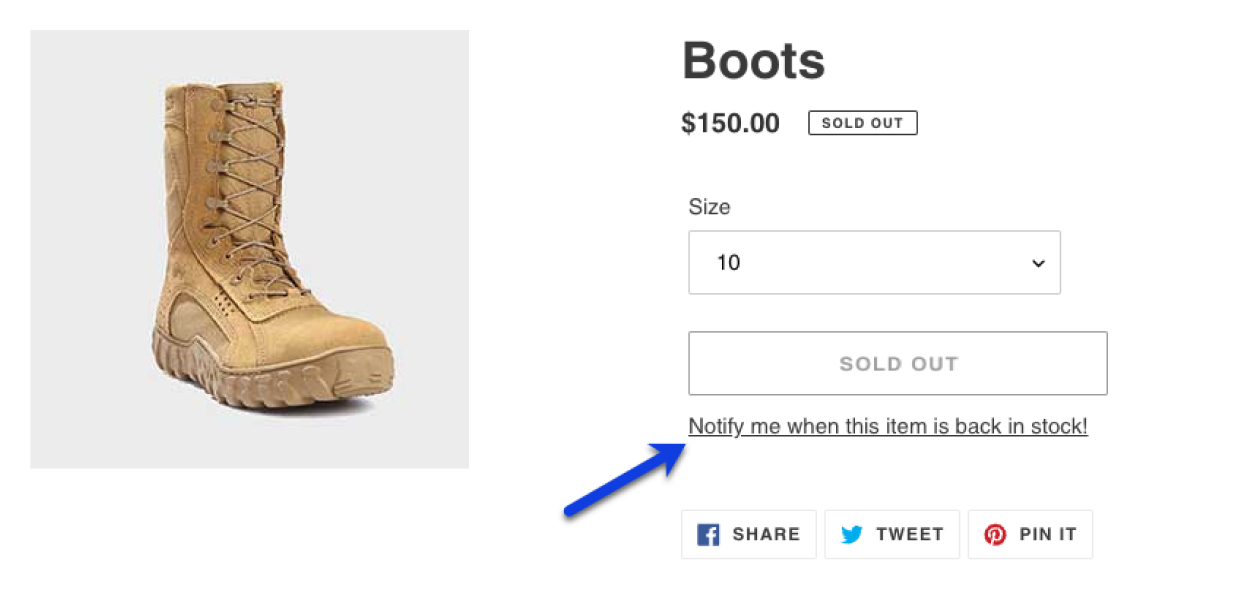
Image Source: Postscript
How to Set up BIGContacts CRM Webforms for Lead Generation
Setting up webforms in BIGContacts CRM can help you capture leads seamlessly and automate follow-ups. Follow these simple steps to get started:
Step 1: Activate a New Webform in BIGContacts Account
Start by activating a webform in your BIGContacts dashboard.
1. Click the Admin Tab on the left-side menu.
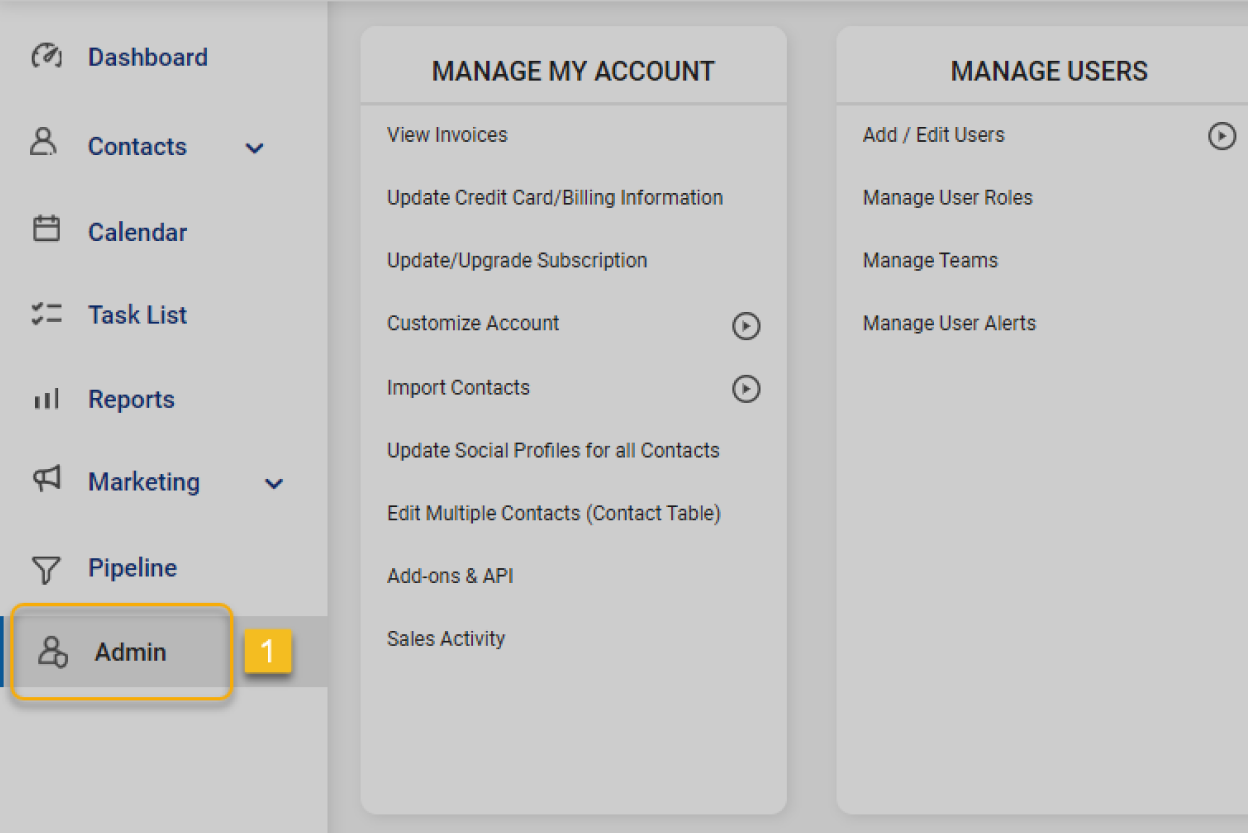
2. Under “Manage Templates,” click Webforms.
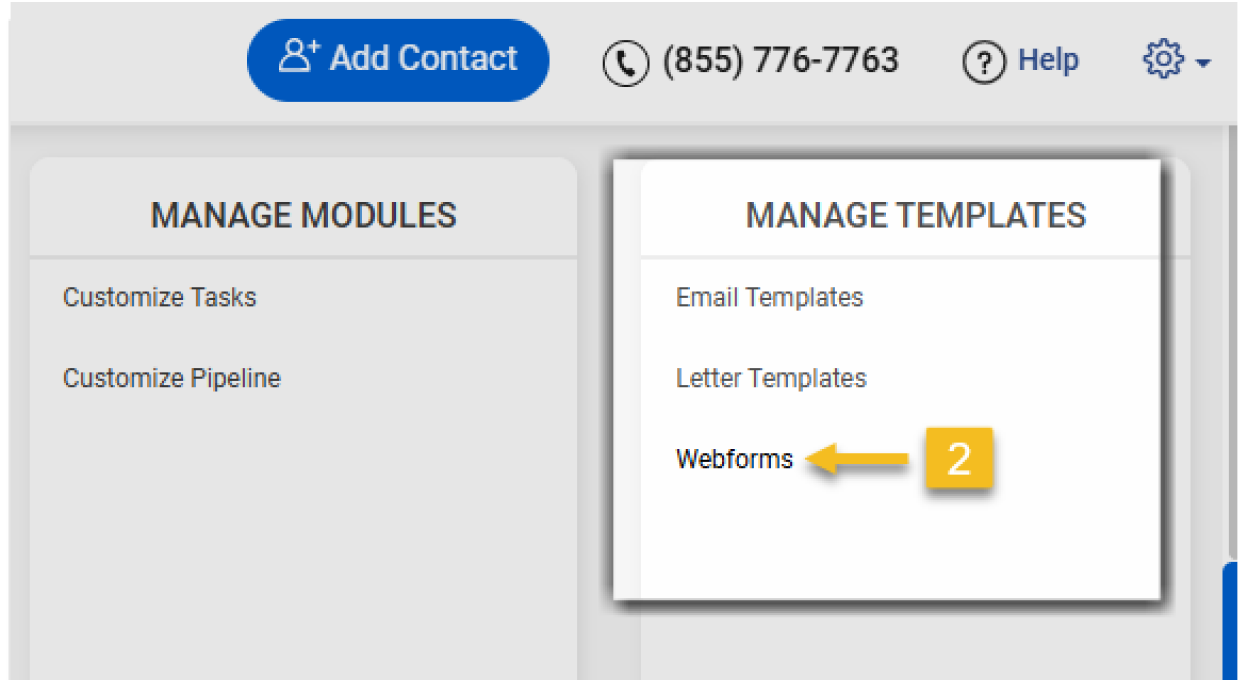
3. Select Add Webform to start creating your form.
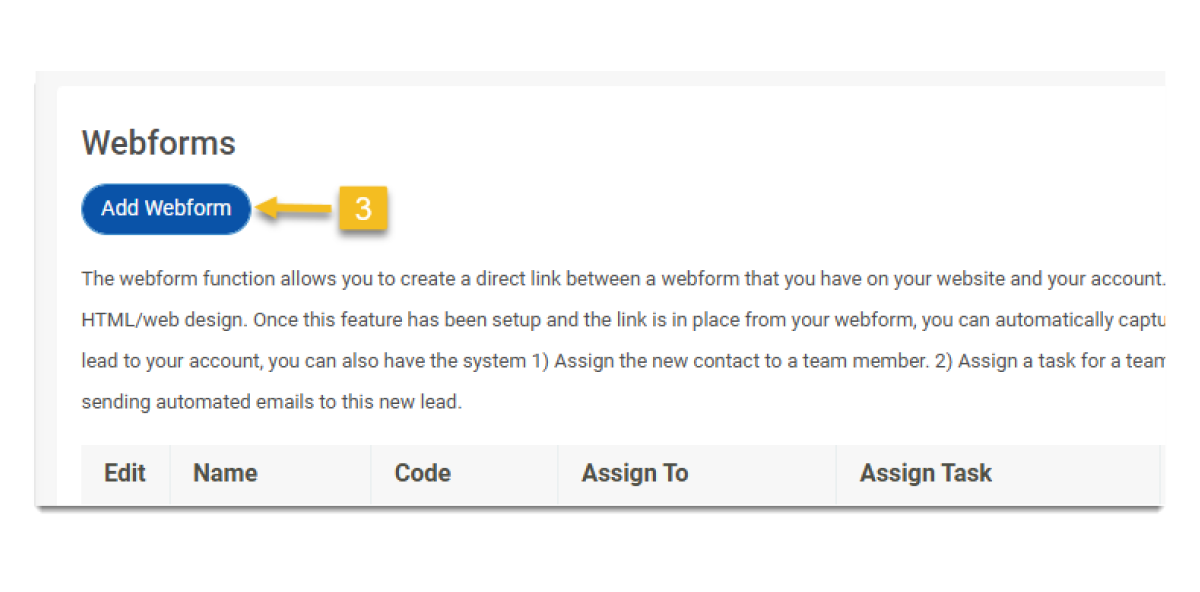
Now, configure the form by adding essential details:
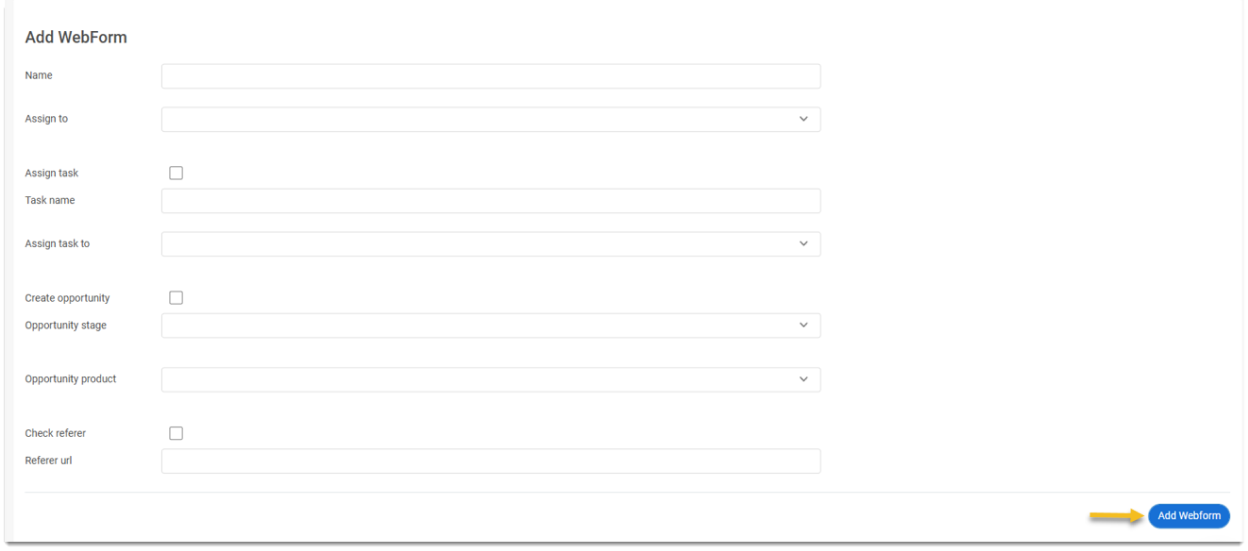
- Name: Give your form a recognizable name (e.g., “Free Consultation Request”).
- Assigned To: Assign leads to a specific team member for follow-up.
- Task Creation: Enable the “Assign Task” option to generate a follow-up task for each submission.
- Opportunity Creation: Check this box to automatically add leads to your sales pipeline. Save your webform, and a unique form code will be generated for integration.
Here’s what the new webform you added will look like. You can modify it anytime you want by clicking the Edit icon. If you wish to remove it, click the Delete icon.
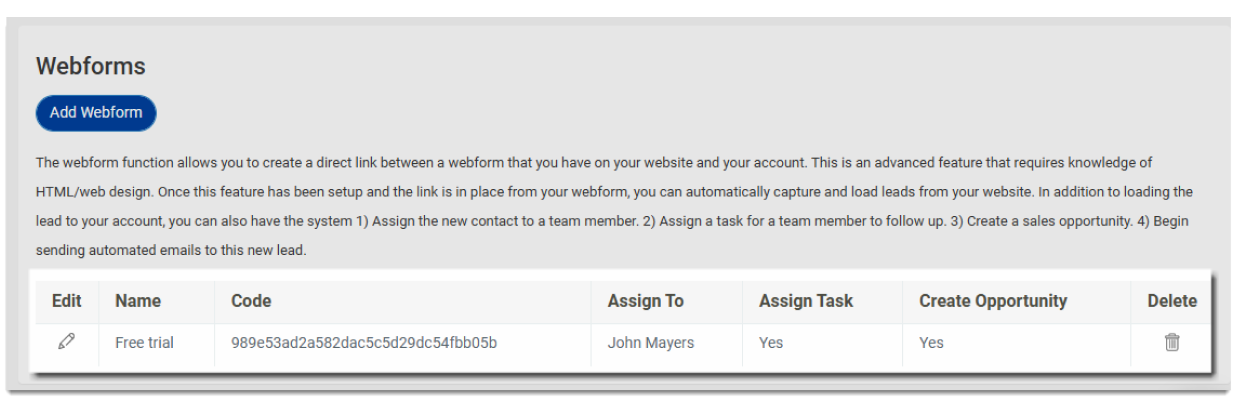
Step 2: Build and Customize Your Webform
To capture data effectively, design your webform to align with your lead generation goals.
- Include fields for essential details like name, email, phone number, and inquiry type.
- Add merge fields like {{first_name}} or {{email}} to pass user data directly into the CRM.
- Customize optional features, such as tracking the referrer URL to identify lead sources.
Step 3: Integrate the Webform with Your Website
Once your webform is built, integrate it with your website to start capturing leads.
- Copy the unique form code from your BIGContacts account.
- Paste the code into the HTML of the webpage where you want the form to appear.
- Ensure the referrer URL matches the form’s location to track lead sources accurately.
If you’re not familiar with coding, share the form code with your web developer for implementation.
Step 4: Configure Data Fields for Your Webform
Choose the data fields you want to map from your webform into BIGContacts.
- Select standard fields like name, email, and phone number for basic details.
- Use custom fields for additional information relevant to your business, such as budget or service needs.
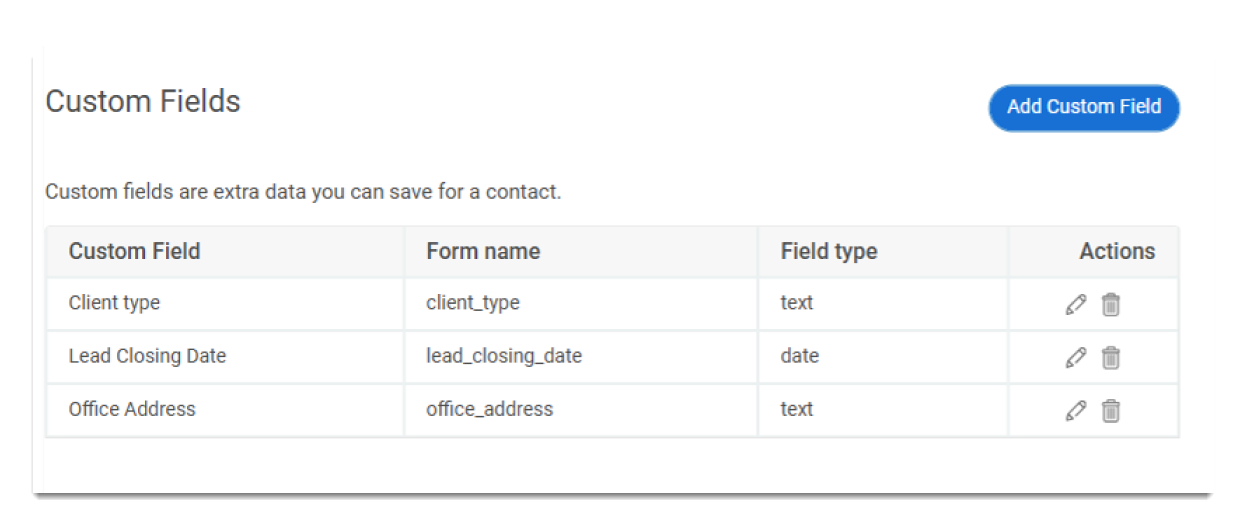
- Access custom field names in the Customize Account section under the Admin tab to map them correctly.
This ensures all relevant lead information is stored in your CRM for better tracking and follow-up.
Step 5: Test and Optimize Your Webform
Before going live, test your webform to ensure it works flawlessly.
- Submit a test form to check if data flows correctly into BIGContacts.
- Verify that tasks, opportunities, and assignments are created as configured.
- Analyze submissions and make adjustments, like tweaking field labels or adding a thank-you message, to improve usability.
Optimization ensures your webform captures leads effectively and creates a seamless user experience.
How BIGContacts CRM Makes Lead Generation Seamless
Generating leads can often feel like juggling too many tasks at once, but BIGContacts CRM helps bring everything together in one place. From capturing leads through webforms to assigning tasks and tracking sales opportunities, the process becomes much more manageable. It’s designed to help you focus on what matters—building connections and nurturing relationships—while handling the repetitive tasks for you.
What’s even better is that BIGContacts offers a simple way to get started, with features that suit businesses of all sizes. It even includes a forever free plan, making it accessible if you’re exploring tools to enhance your lead generation process. With its thoughtful features and flexibility, it’s a tool that simplifies the way you approach your sales efforts.
CRM Webform for Lead Generation: FAQs
How do web forms help in improving lead quality?
Web forms improve lead quality by collecting precise information about your prospects, like their name, email, and specific needs. By customizing fields to suit your goals, you can qualify leads right away. This means you’ll focus on serious prospects, saving time and boosting your chances of converting them into customers.
What are some tips for optimizing web form conversion rates?
To optimize webform conversion rates, keep it simple—ask for only essential information. Use a clear, engaging call-to-action and place the form where it’s easy to find. Offer value, like discounts or free resources, to motivate users. Ensure it’s mobile-friendly, loads quickly, and test different designs to see what resonates best with your audience.
How does BIGContacts CRM ensure data security collected through web forms?
BIGContacts CRM ensures data security collected through web forms by using encryption to protect sensitive information during transmission. Your data is stored on secure servers with robust access controls to prevent unauthorized access. Regular security updates and compliance with industry standards provide added peace of mind, ensuring your leads' information stays safe and protected.
What analytics does BIGContacts CRM provide for webforms?
BIGContacts CRM provides detailed analytics for webforms, helping you track submission sources, monitor lead activity, and analyze conversion rates. You can see where your leads are coming from and which forms perform best. This data allows you to refine your strategy, optimize webforms, and ensure your lead generation efforts are as effective as possible.
FREE. All Features. FOREVER!
Try our Forever FREE account with all premium features!